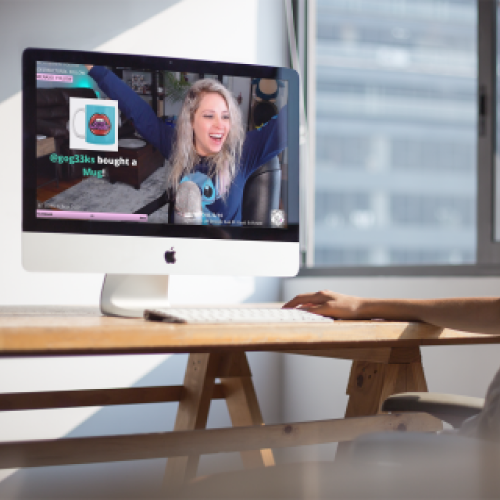We’re taking your merch sales to the next level by rolling out customizable, live merch alerts! Starting today, buyers can create personalized messages post-purchase that are visible to you and all viewers on-stream. Streamers who activate merch alerts are increasing their merch sales by an average of 32%. Teespring’s live merch alerts are available on every streaming platform integrated with Streamlabs—including YouTube, Twitch, Mixer, Facebook Gaming, and more.
Merch alert perks
Previously, fans were paying upwards of $5 just to have their message read on-stream. Now, they can pay $5, get a sticker (or other product), and customize a live merch alert!
- Grow your channel & brand presence via merch sales and notifications.
- Activating merch alerts can increase sales by an average of 32%.
- Encourage fan engagement and increase awareness of merch offering.
- Viewers can purchase merch to send you custom messages that can be read on-stream.

Twitch streamer Janell Wheeler loves merch alerts.
Activate merch alerts
Activating Teespring’s live merch alerts is easy—you just need to set up Streamlabs OBS alerts within the ‘Integrations‘ section of your Teespring account. Once you’ve completed setup buyers can create custom messages that appear on-stream whenever they purchase one of your merch products.