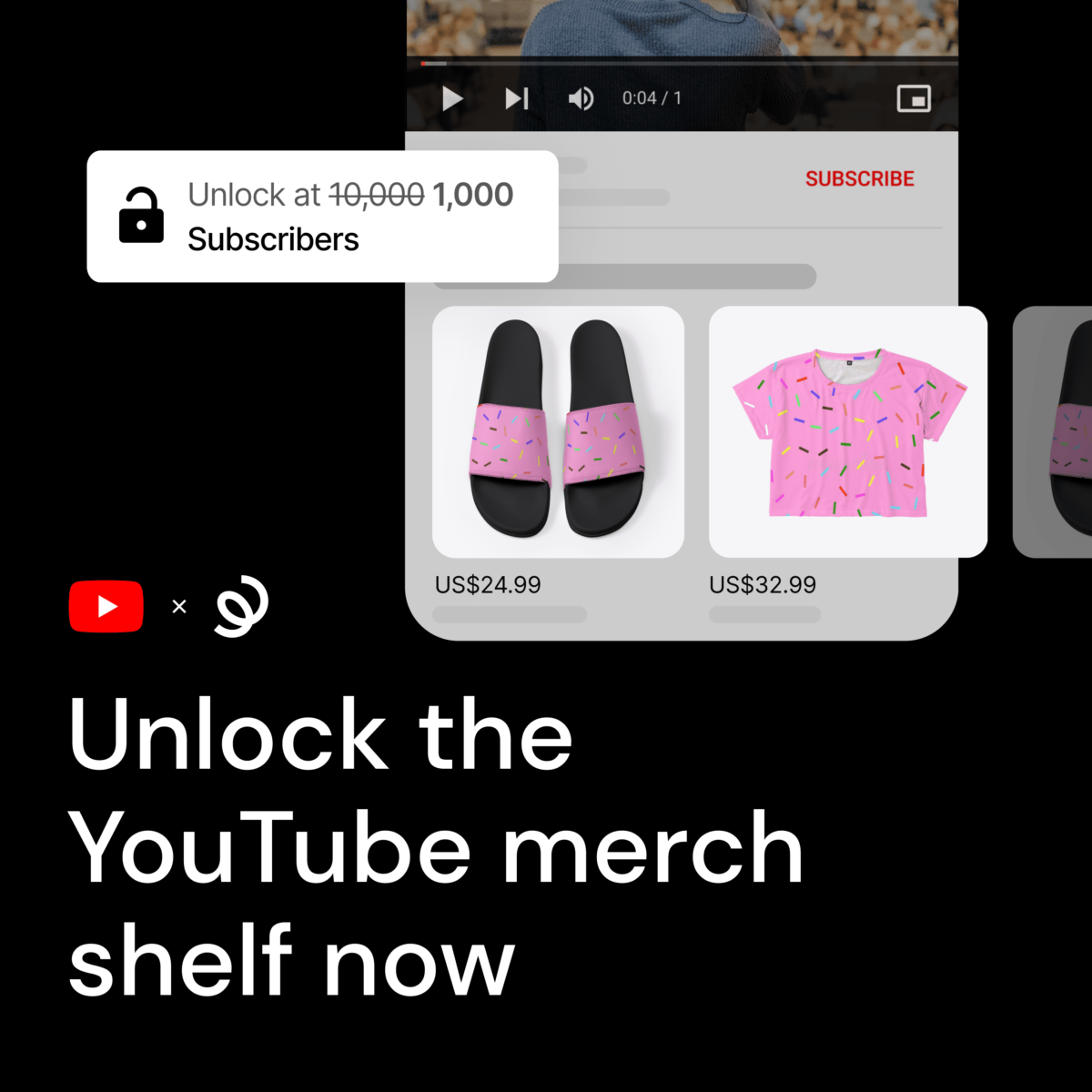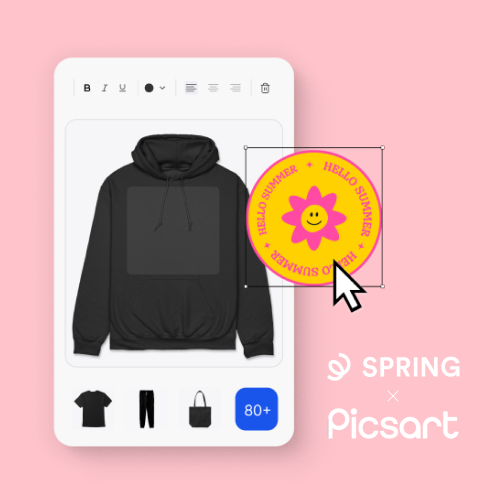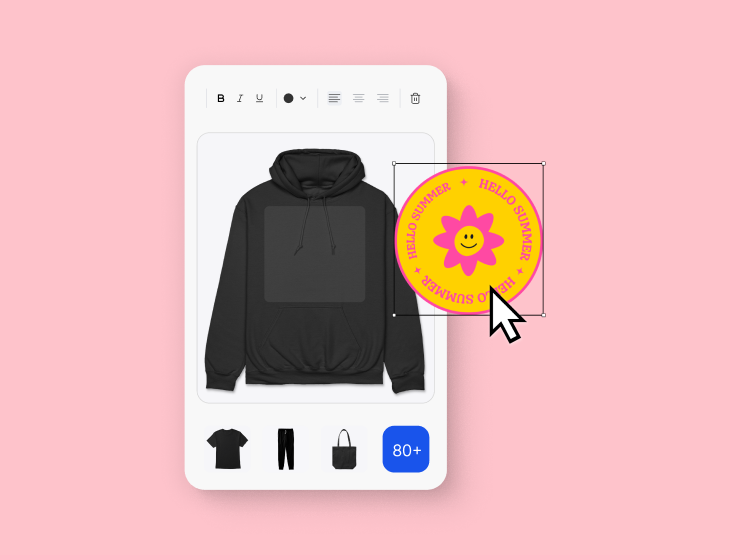Ready to start sell products on YouTube? It’s your turn. Creators with 1,000 subscribers can unlock the merch shelf, live shopping features, channel stores and more.
As of last week, you only need 1,000 subscribers+ (previously 10,000) can unlock YouTube’s suite of powerful selling features. This is HUGE; more creators than ever will be able to seamlessly engage fans and sell their Spring products on Youtube.
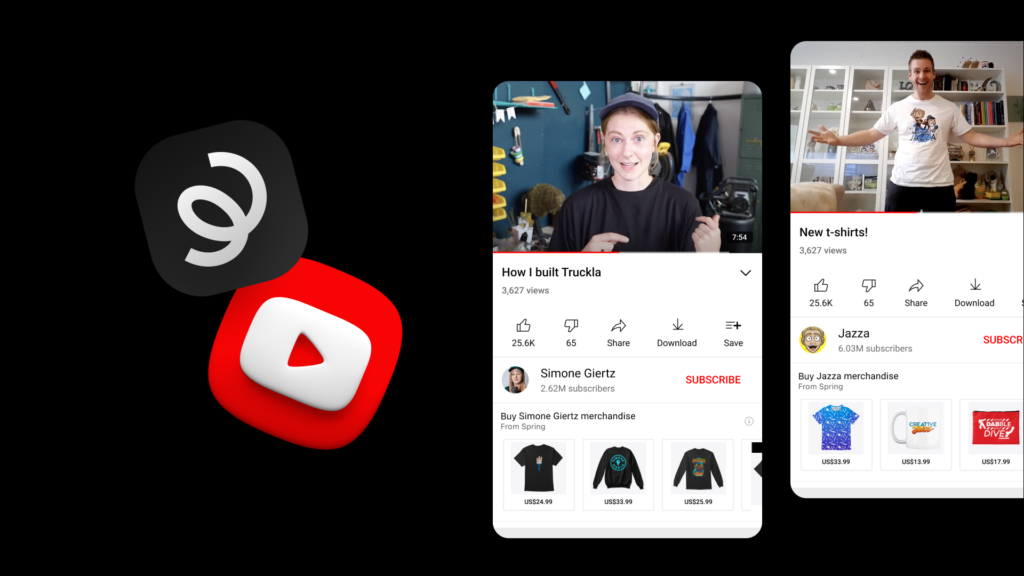
Head to the monetization tab of your YouTube Studio now to see if you’re eligible below.
This is an opportunity not to be missed. If you meet the criteria, waste no time in checking out the video below for a reminder on how to set up the merch shelf. Here’s a short refresher:
- YouTube Merch Shelf
Use the merch shelf to showcase your brand and enable fans to browse and purchase your products directly below your videos.
- YouTube Store
Create a store on your channel page that features your products, making them easily accessible to your community.
- YouTube Live
Drive awareness and excitement around your products during live streams through pinned product announcements on YouTube live.
Learn more about YouTube’s eligibility requirements here.