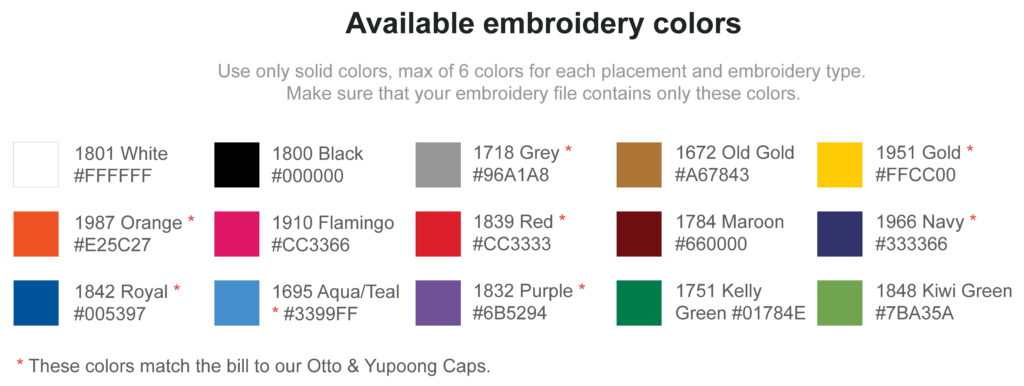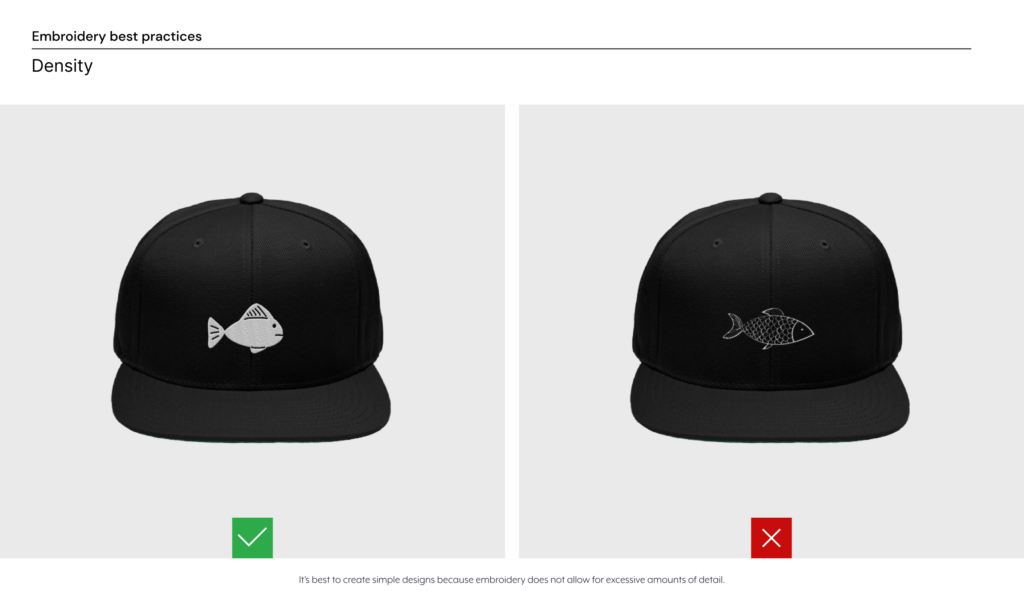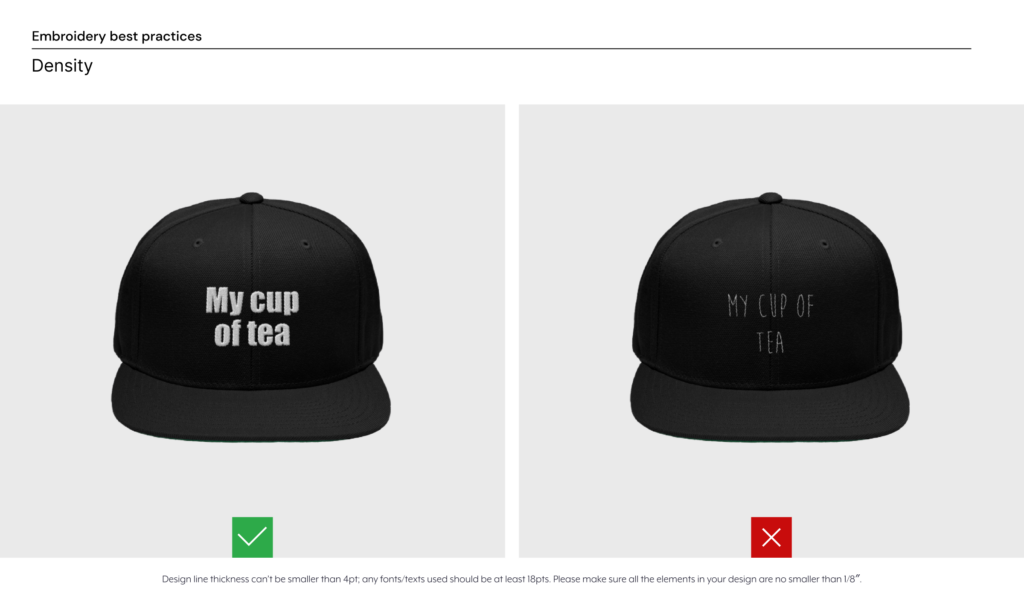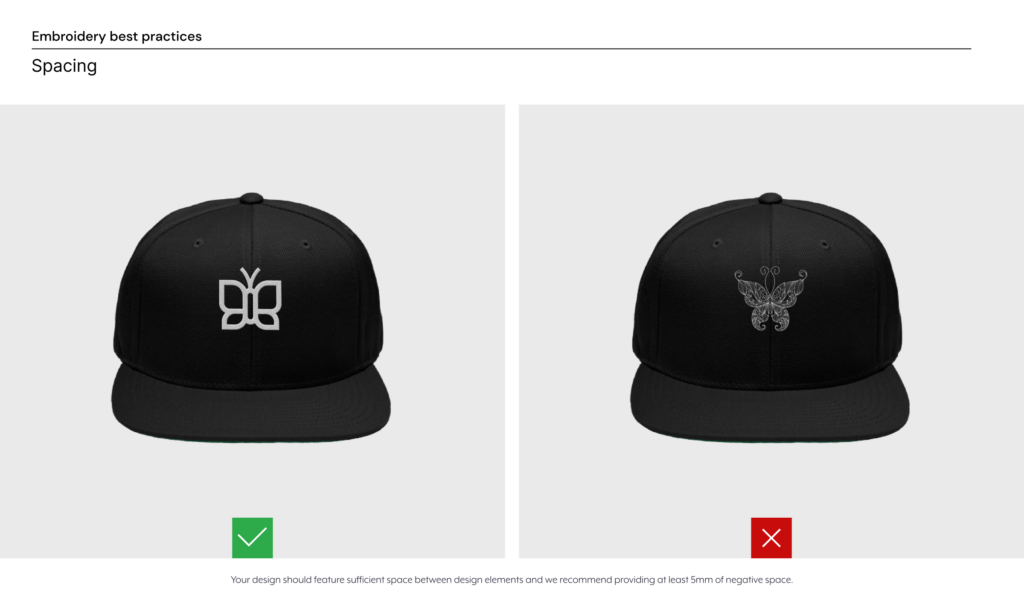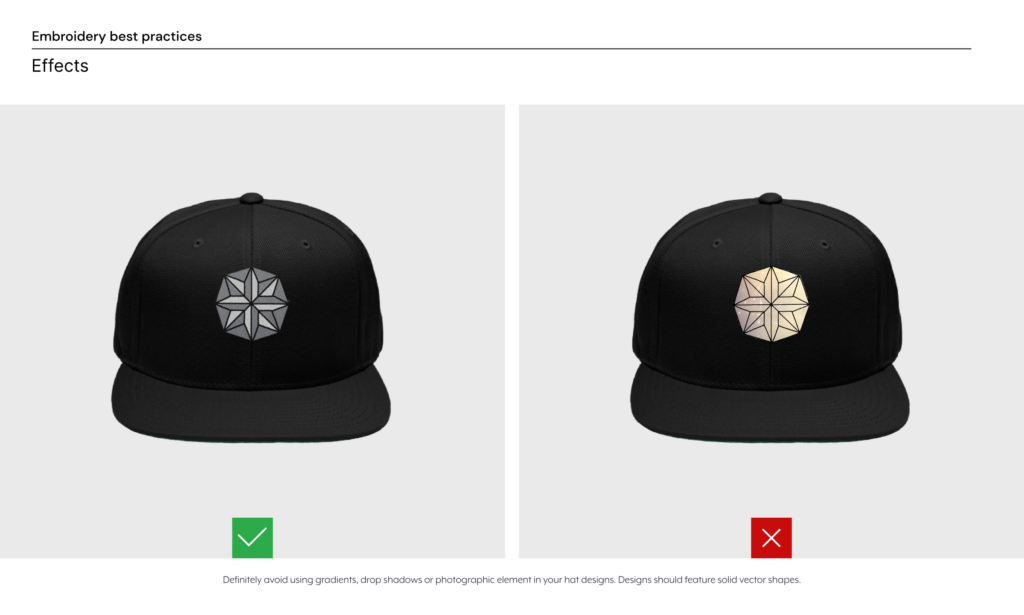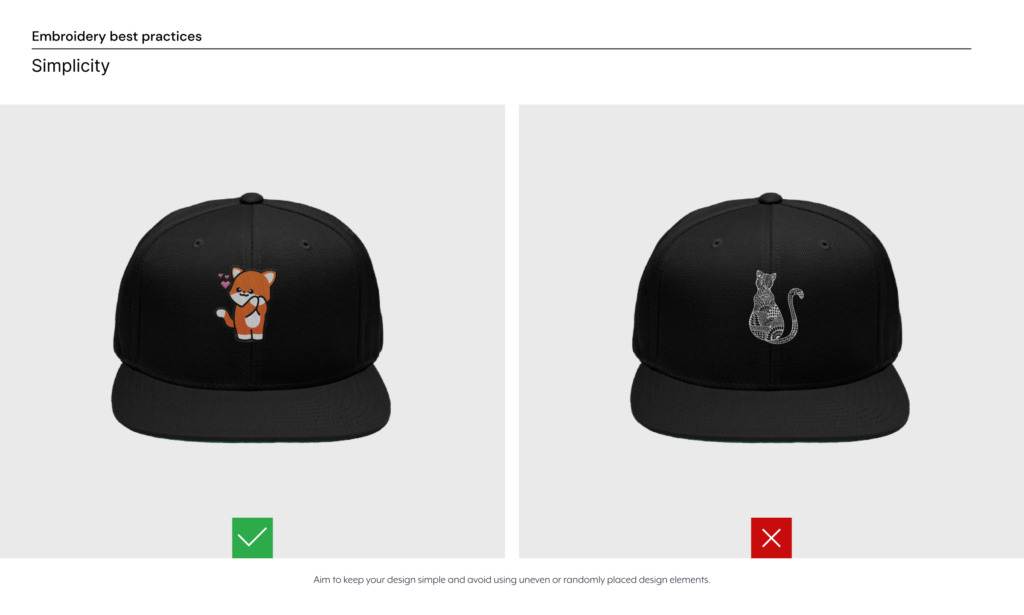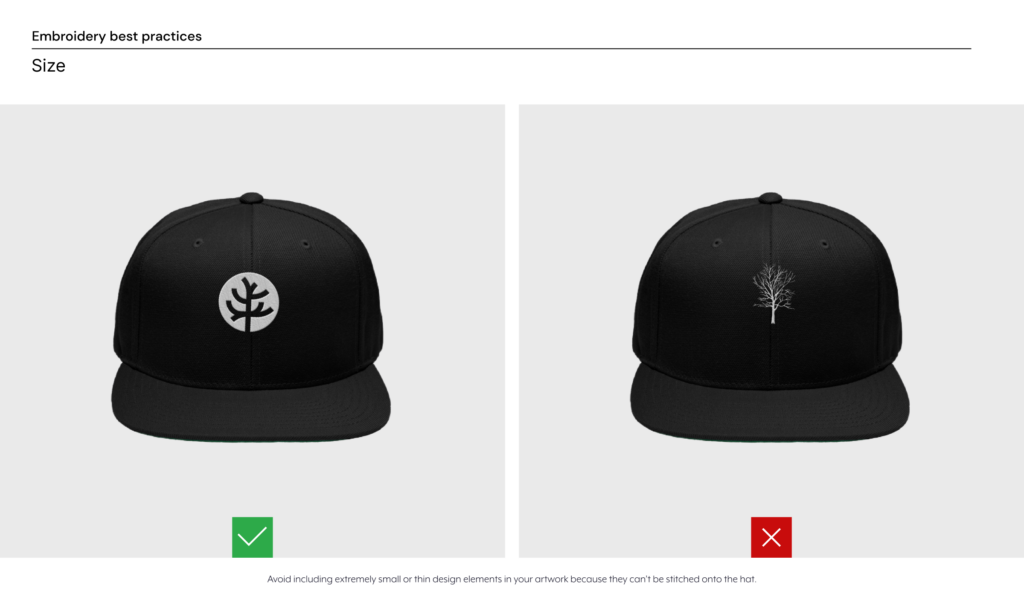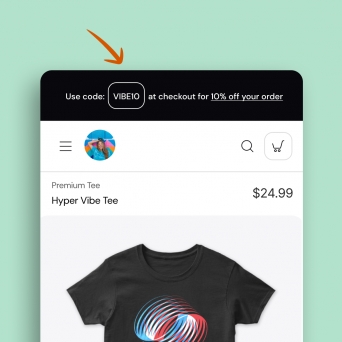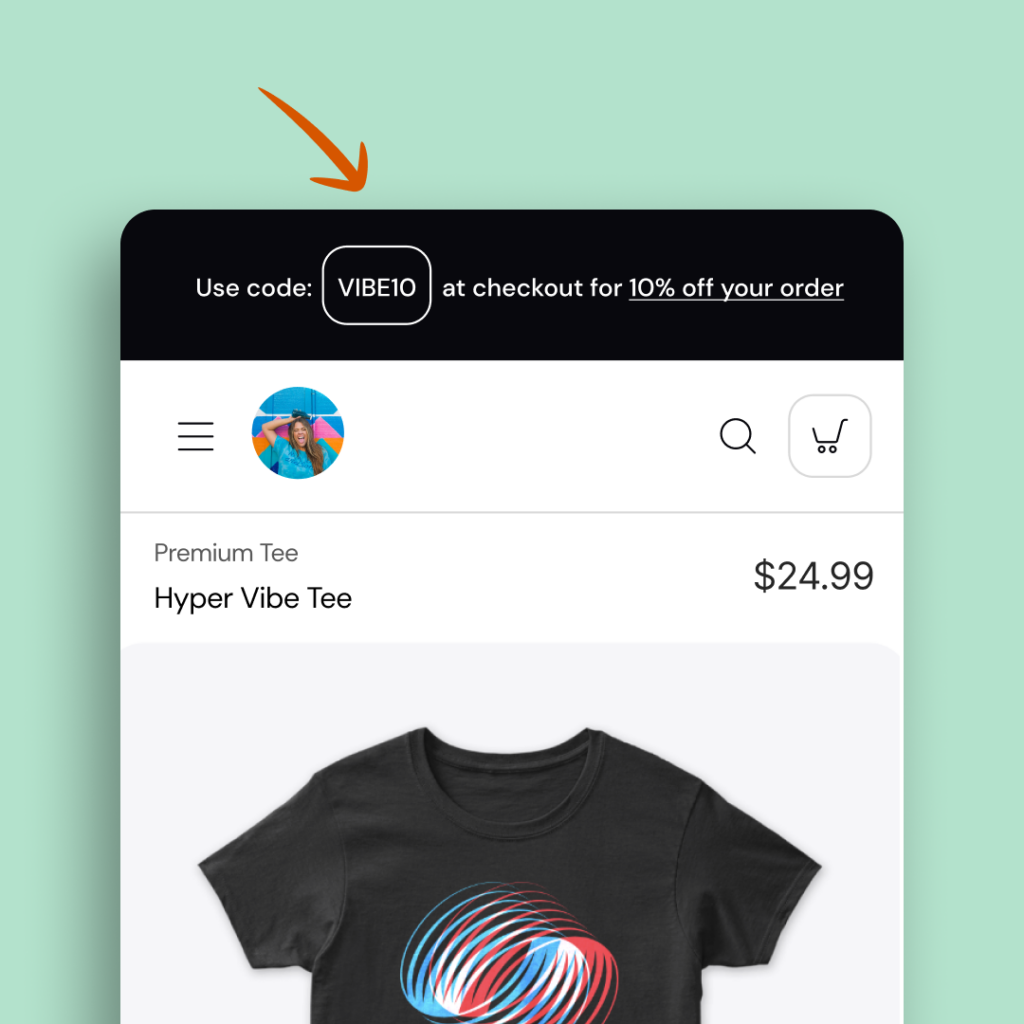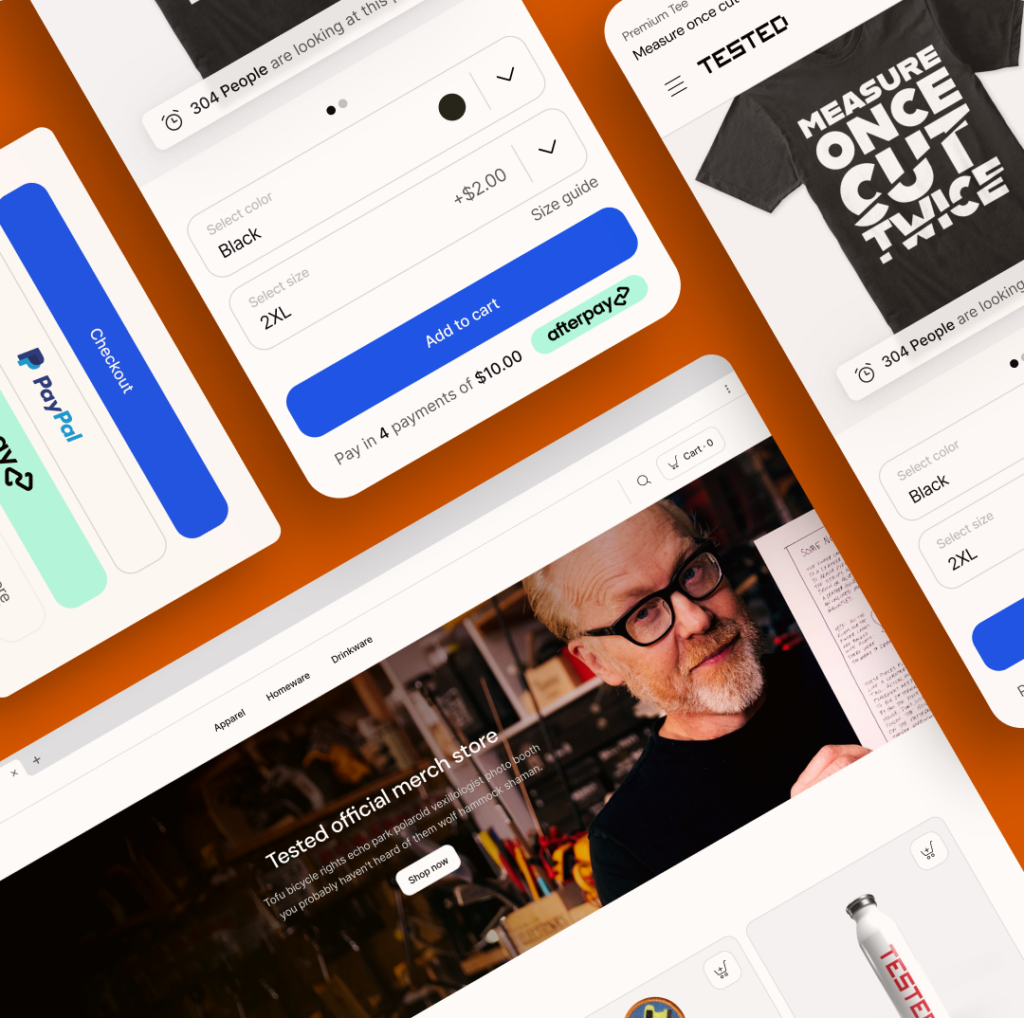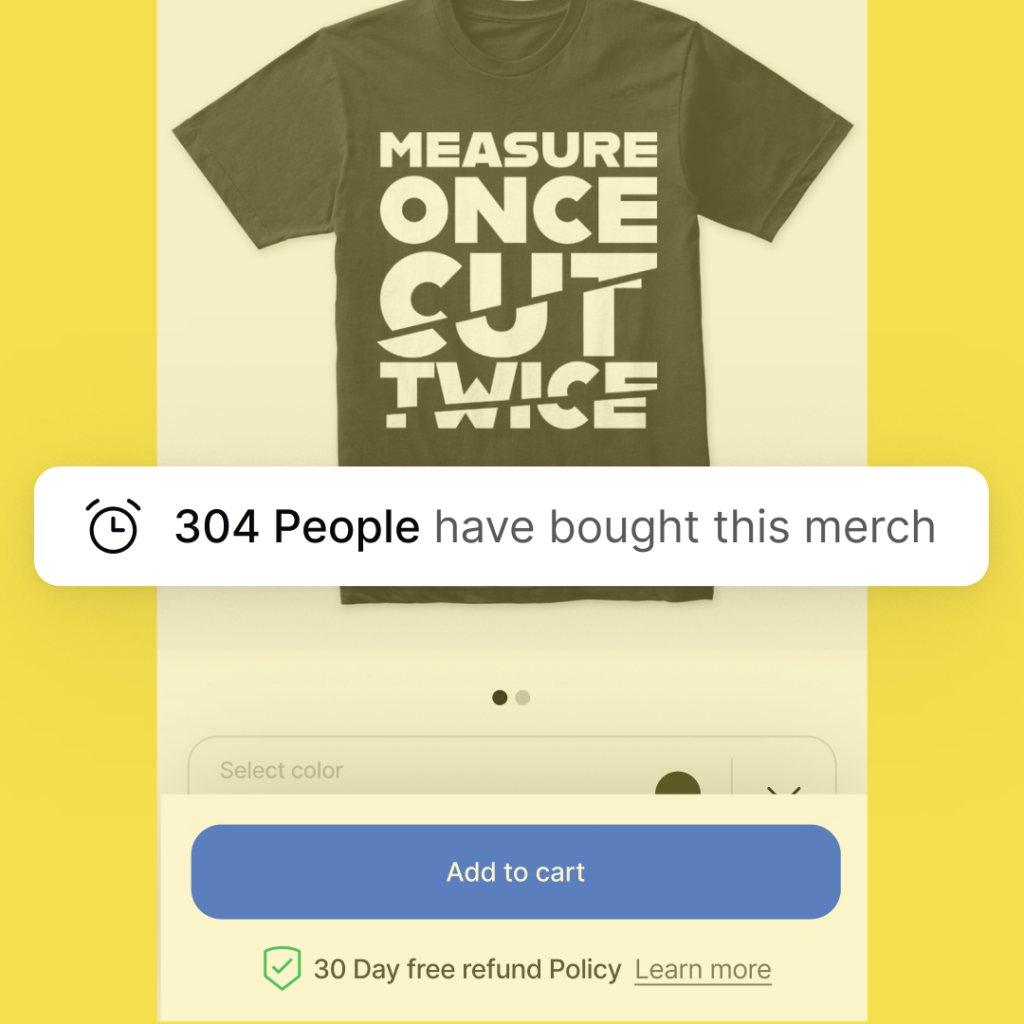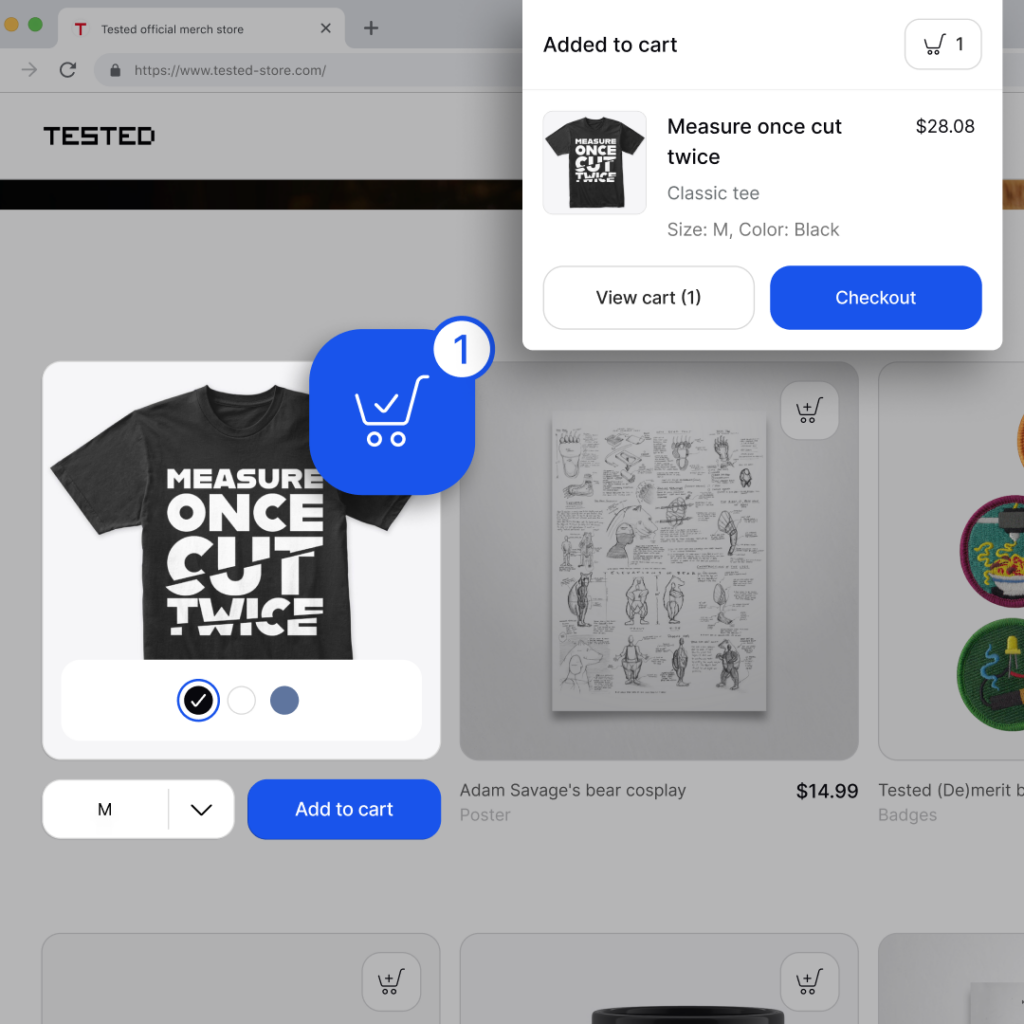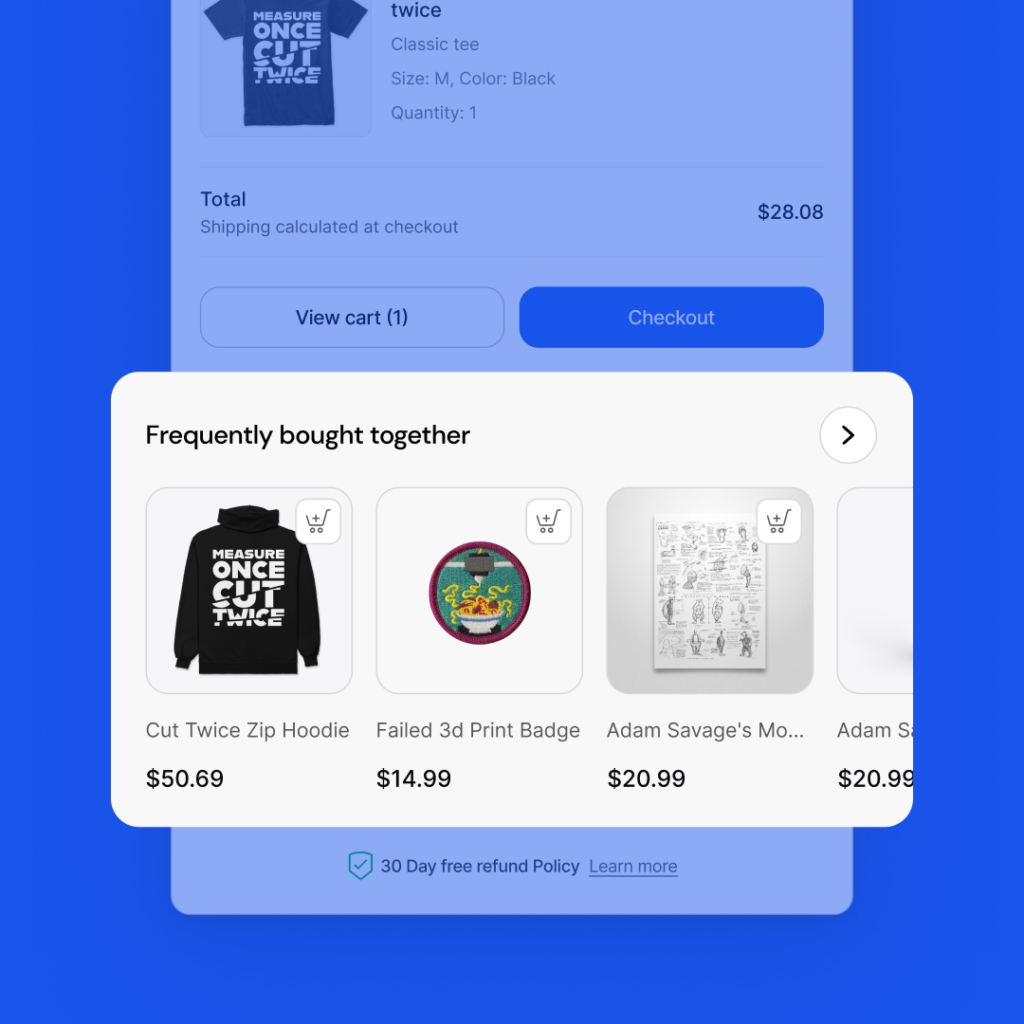The unofficial start to holiday shopping is the day after Thanksgiving, popularly known as Black Friday. But we like to think of it as Green Friday because some creators sell more during the holiday season than the entire year combined! Make this holiday season your most successful yet by planning your Black Friday promotions in advance so you can increase traffic and sales during this pivotal time.
From designing holiday products, to ordering samples and then setting up promo codes, the weeks leading up to Black Friday are vital. Don’t worry if it seems overwhelming—we’ve boiled it down to 3 Simple Steps to Prep for Black Friday!
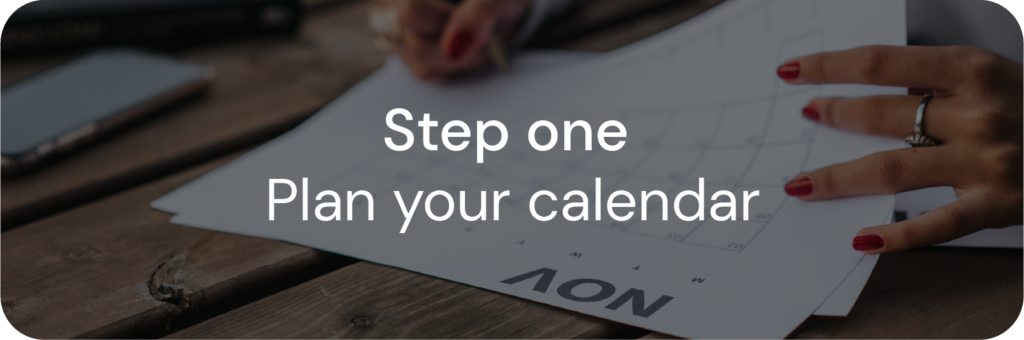
Your first thought might be, “What is a content & sales calendar?” Seeing your different promotions outlined on a calendar will help you keep track of what you are offering and when. Especially as you might (and should) run multiple sales leading up to Black Friday. For example, you might do a huge sales push the week before, or offer several pre-sales in the weeks leading up—or both!
Here is a suggested timeline:
- By November 1st – Create your promotions in your dashboard so that you can switch them on when the time comes.
- Early November – Include hints in your social content about upcoming sales and promos.
- Mid November – Build excitement & anticipation with pre-sale benefits (like giveaways).
- The week before – run mini sales leading up to Black Friday to catch the early bird shoppers.
- TIP – Run different promo types leading up to Black Friday, such as free shipping in the days leading up and then switch to percentage discounts for your day-of sales.
- Black Friday – Announce your sale on socials! Offer a percentage discount promo (i.e. 15% off) through Cyber Monday to maximize sales. See how other creators do it here.
- December 1st onwards – Start offering digital products as there are no logistics or shipping deadlines to worry about.
Here’s a free content schedule template you can use for November through the holidays.
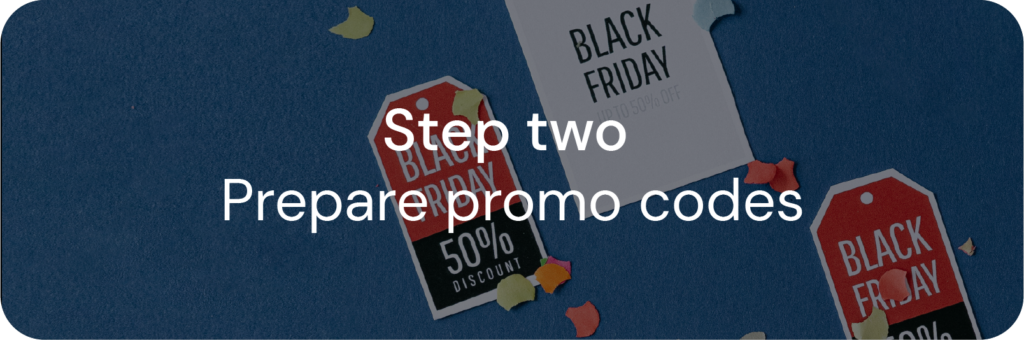
DID YOU KNOW THAT FANS WHO VISIT A STORE OFF A PROMO CODE LINK ARE 25% MORE LIKELY TO PURCHASE?
It’s an opportunity you can’t afford to pass up. When you choose to promote your products on social media, it’s good to have a promo code. As we said earlier, these can be planned in advance and switched on when you’re ready. Make sure to have different promo codes for different times – it helps with tracking, what is working, etc.
Don’t fret—making promo codes is super easy! You can create them within the Promotions section of your dashboard. Line up your promo codes in advance and follow your calendar as to when they will activate. Find out more about creating promotions here.
Promo codes can be applied to all of your products. Reminder: You’ll need to ensure there’s enough profit margin to support the promo—no matter what product is being purchased, so do that math ahead of time.
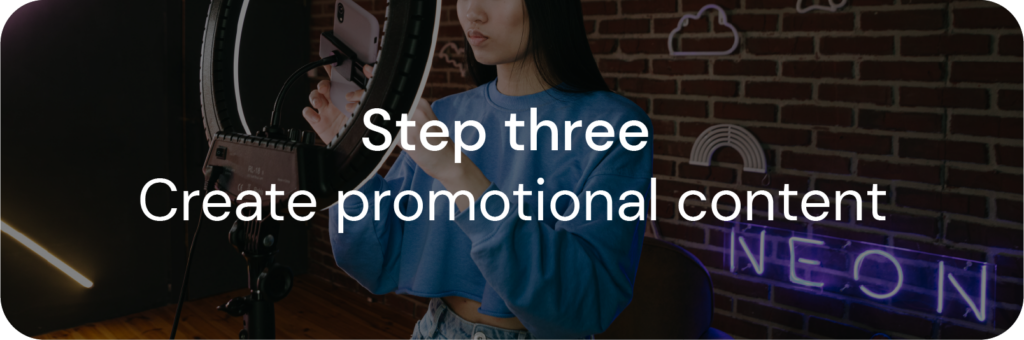
Why does your social content need to include your sales and promotions? It turns a fan into a shopper then into a customer. And there are a few proven tactics to maximize fans’ attention:
- Create effective promotional content. Canva is a great tool for creating eye-catching images on social media. Choose from hundreds of templates—just don’t forget to include the promo code, the dates your sale will run, and the discount type. You can also sign up with 20% off using Spring’s partnership with Placeit to create sale announcements.
- Feature samples. Crazy Stat Time! Creators who show off samples in promotional content earn as much as 200% more profit from their products! That’s a no brainer. Tag @springforcreators and use the hashtag #CreateShareEarn for the chance to be featured on Spring’s socials.
- Use integrations. Make sure fans can easily find your store. Pair social content with a link straight to your listing. Use the YouTube Integration, which shows your products underneath the videos, or set up the Instagram Shopping Integration to tag your products in posts. For an easy start, Sprint’s Linktree Integration is available to all creators.
It’s time to stop reading and start promoting. Your Holiday Customers are waiting! As always, hit us up with any questions at creatorhelp@spri.ng. We’re here for you:-)