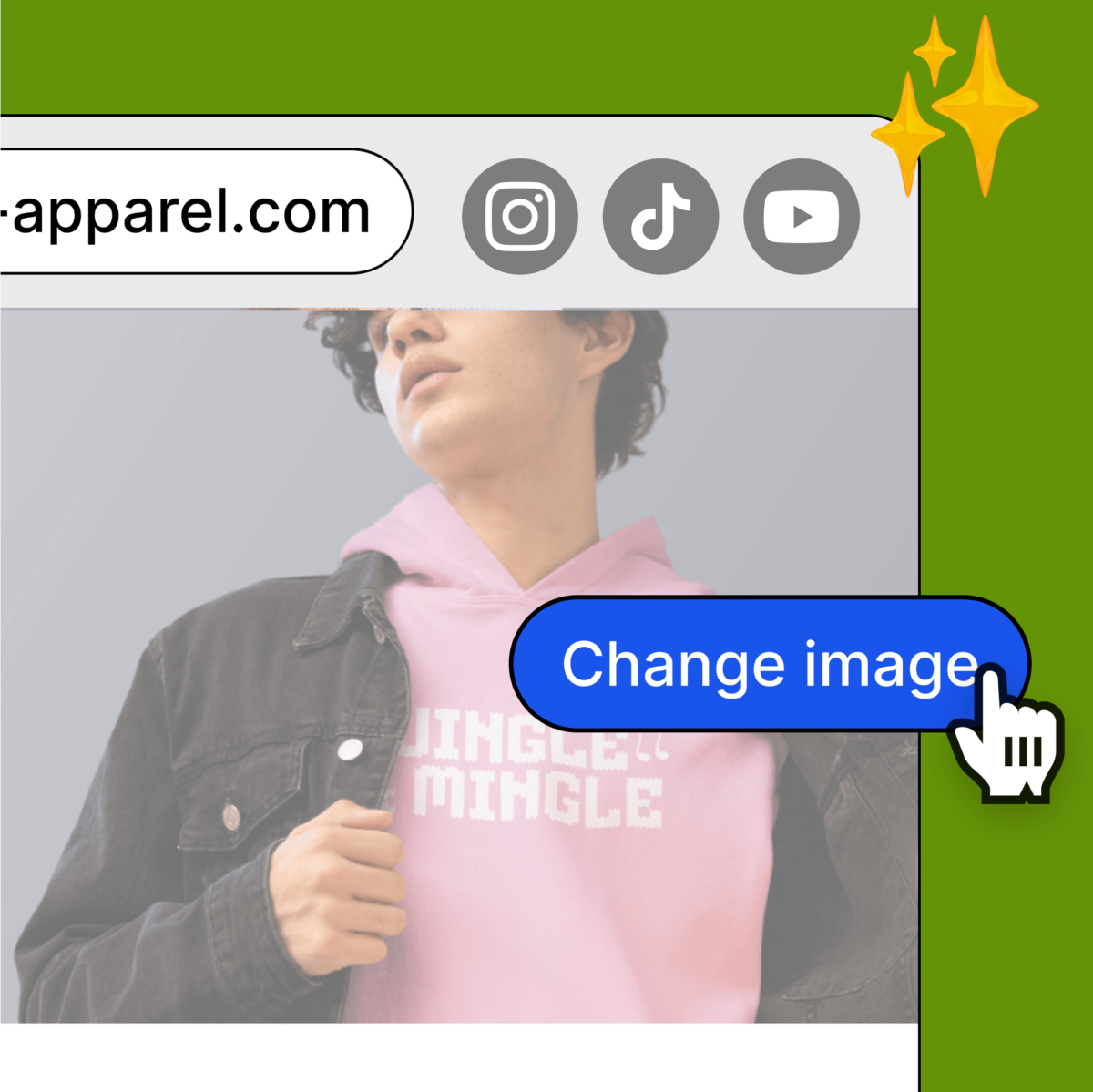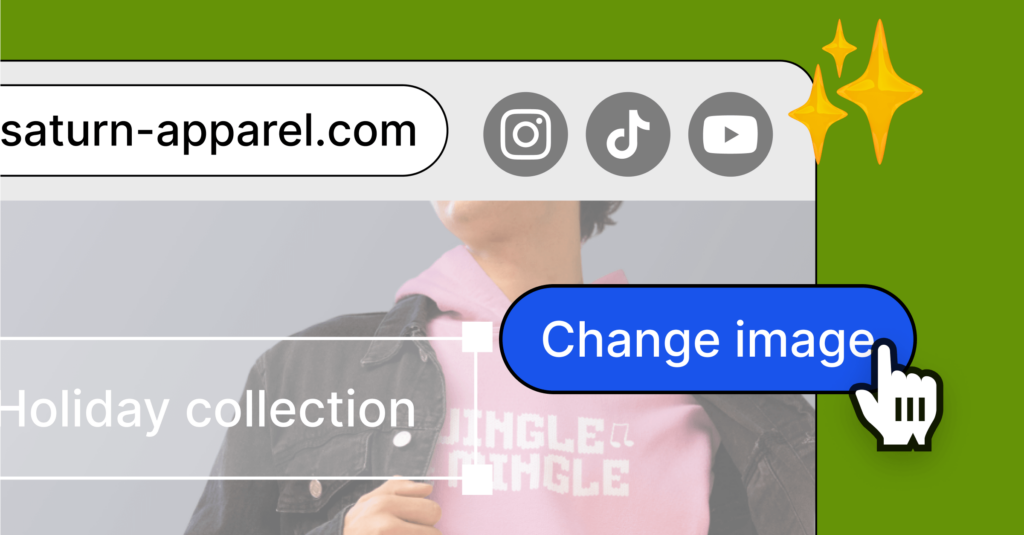
Ready for the busiest, most profitable time of the year? That’s right! Election Day!… JK… The most profitable time of the year is the HOLIDAYS!!! And nothing says Holidays like snow, hot cocoa, and lots of GREEN. And we’re not talking about Grinch Green, but the kind that goes in the bank.
Updating your store to be in line with your brand and style will help you rake in even more money this year. That’s why we put together this cheat sheet with everything you need to do to customize your Spring store.
Plus, doing these three steps will mark off your first three bingo spaces! And if you don’t already know, you can win up to $3000 for hitting 5 in a row (read more about the competition here)! So let’s get started!
5 Seconds to Impress
It’s human nature. When we visit an online store, we first judge it by how it looks, and that can be the difference between a sale and someone movin’ on.
Facts:
- 82% of consumers are less likely to make a purchase if a store appears dated.
- Shoppers are 5 times more likely to come to your storefront during the holiday season.
- It only takes 50 milliseconds to form an opinion of a website and 75% of consumers judge a store’s credibility based on it’s design.
- Products featured within storefronts get 58% more views and sell 20% more on average.
Knowing all this, you need to prep your store for this increased traffic, and you only get one shot.
4 Quick Steps to Prep Your Store:
Step 1: Refresh your content & organize your products
Scan your store. Top to bottom. Pretend you are a fan. How does it look to you? How much old content is on there? It’s time to sweep away the clutter and put your best merch forward. Here are some things to consider:
- Get rid of old messaging. Add any new catchphrases.
- Make sure your products are up to date! If something isn’t selling well, deprioritize it. Does that T-shirt need a new color? Change it up!
- Consider refreshing your logo with a holiday twist.
- To add a logo to your store, clock on Stores, Edit Store.
- On the left-hand side, click on the Navigation bar.
- Read some great tips on refreshing logos here!
- Revamp your navigation bar and footer to make sure the aesthetic is consistent with your brand.
- Re-order your products so your newest ones are first. You want your best sellers and holiday specials upfront and center. Featured products will appear at the top of your store, and there’s no limit to how many you can feature. Here’s how:
- Go to your Store Editor
- Click on Products
- Click on the Star Icon to feature products
- Another method to reorder your products: Remove them from your store (clicking on the circled x) and then re-add them based on the order you want them to appear. New products get added to the bottom of your store, so add the ones you want at the top of your store first!
Step 2: Update your banner
Customizing your Spring store is super easy, so why not give it a Holiday face-lift? For an instant effect, customize your Hero Banner. It’s the first thing your customers see and it sets the tone for the rest of your store.
- First, click on the Hero banner in your store editor. Here you can drop in your image.
- Tools like PlaceIt make it easy to create eye-catching lifestyle mockups. Just upload your design file, and you’re good to go.
Step 3: Add your branding
Adding your branding to your store makes it feel like YOU. Your fans already love your style and personality, so let’s bring that into your Spring store.
First off, add a logo to your store by clicking on Stores, Edit Store. On the left-hand side, click on the Navigation bar.
A logo not only sets your store apart but also helps your buyers recognize and remember you. 👀✨
Already have a logo? Perfect! Why not give it a holiday makeover? Add a little festive cheer with some fun Christmas fonts or sprinkle in a few snowflakes to spread the seasonal joy. If you don’t have a logo yet, now’s the perfect time to create one! Learn how to do that here.
But why stop at just a logo? You can also switch up the background and text colors in your navigation bar. Bright holiday colors might be just what your store needs to stay trendy this season! Just remember to keep your changes on-brand to keep your store looking sharp and cohesive.
And don’t forget about your footer! Keep that festive vibe going with a consistent design that ties your store’s look together from top to bottom. Staying on-brand in both your nav bar and footer will give your store a sleek, polished vibe that’ll leave a lasting impression.
Step 4: Get connected
How will you drive fans to your store? Your social channels, of course. So now is the time to make sure your channels are integrated. 50% of consumers are disappointed when a brand has no social media presence.
Here’s how to connect:
- Go to Stores.
- Scroll down to Social Profiles.
- Connect your social media accounts.
- Enable “Display Links” in your store editor under the navigation bar and footer.
- If both are enabled, your social icons will then appear on the right-hand side of your navigation bar, as well as in the center of your footer.
Secondly, you want to make sure your domain is easy to remember. Keep it short, easy to type, and use a name that describes your brand. If you want to know how to connect or buy a domain, we’ve got that covered, too.
And that’s it! These steps will get your BINGO board started. Have fun connecting with your audience, fans, customers, and make a ton of Holiday Green!