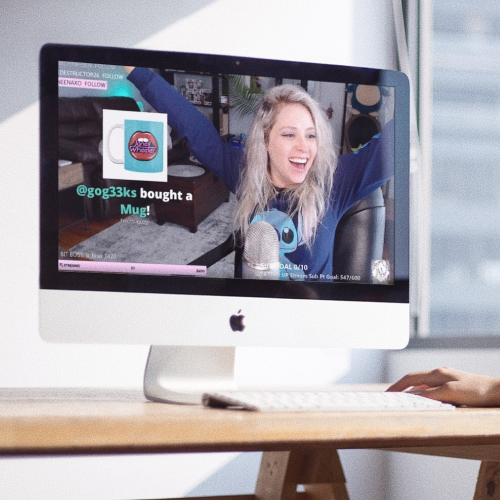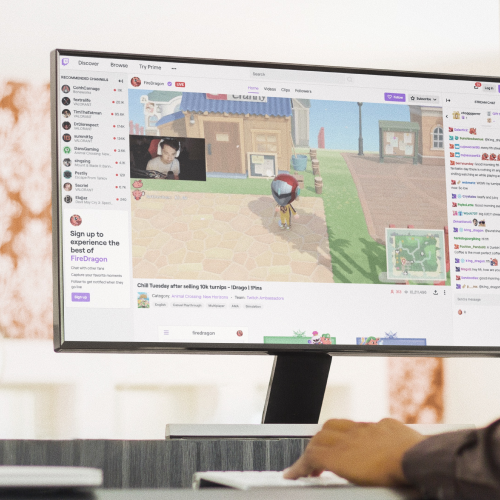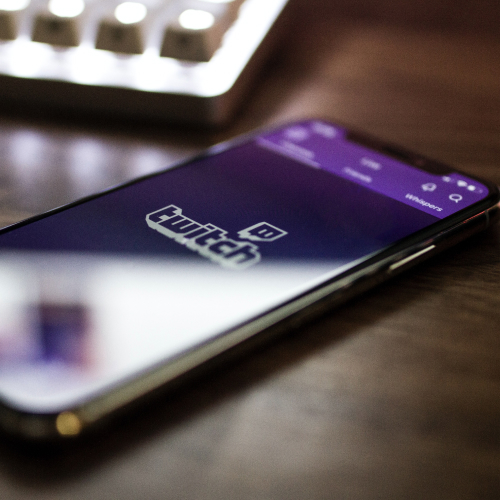Did you know personalized merch alerts can help increase your sales by 30%+ while streaming? Activating personalized merch alerts is easy and you can customize their appearance within Streamlabs too. Once activated your buyers will be able to add a personalized message post-purchase that will be visible to you and all viewers on stream.
Make sure “merch” is activated in Streamlabs
Once you’ve connected your Streamlabs x Teespring accounts, make sure you’ve got the “Merch” alert ticked within the Alert Box section of your Streamlabs account (under Features > Alert Box > Merch). Check out the video above for more info.
Using multiple alert providers
You can use Streamlabs for merch alerts while using other alert providers for other alert types. Just make sure there’s no overlap with activated alerts on each platform—for example, if you’re using merch alerts on Streamlabs make sure they’re deactivated on StreamElements.
Setup your Twitch Merch Store
Don’t forget you activate your Teespring x Twitch Merch Store Extension Panel to compliment your merch alerts. The panel enables viewers to purchase your products directly below your stream.
Customizing alerts
You can customize the appearance of your merch alerts directly within your Streamlabs account. Use the sidebar to select Features > Alert Box > Merch to access your alert customization settings.